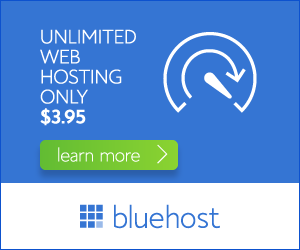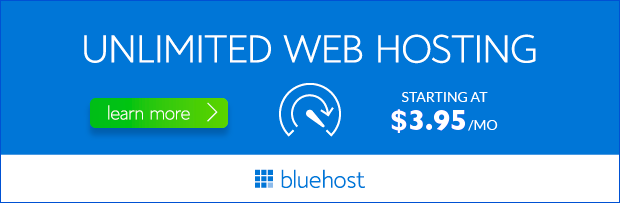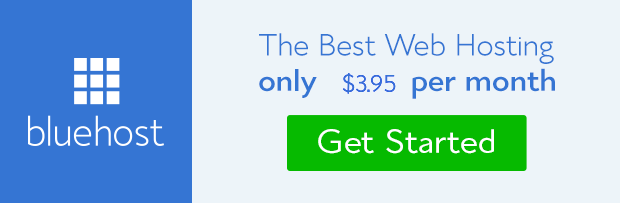Choosing the right WordPress theme is crucial for your website’s success. It sets the foundation for your online presence and influences user experience. But what happens when you decide to switch themes? Uninstalling a theme in WordPress is a simple process, and this guide will walk you through it step-by-step, ensuring a smooth transition to your new theme.
Understanding Theme Uninstallation
Uninstalling a theme in WordPress doesn’t simply erase it from your website’s files. It’s more about disabling the theme’s functionality and removing it from the active theme list. Your website content and data remain untouched, ensuring a seamless transition to your new theme.
Step-by-Step Guide to Uninstalling a WordPress Theme
1. Backup Your Website
Before making any changes to your website, it’s essential to create a full backup. This safeguard protects your data in case of unexpected issues. Bluehost, a leading WordPress hosting provider, offers comprehensive backup solutions to ensure your peace of mind.
2. Deactivate the Theme
Navigate to your WordPress dashboard. Go to **Appearance > Themes**. Locate the theme you want to uninstall and hover over its thumbnail. Click on the **Deactivate** option.
3. Delete the Theme
Once the theme is deactivated, you can remove it from your WordPress installation. Go back to the **Appearance > Themes** page. Locate the theme you wish to uninstall, and you’ll see a new option: **Delete**. Click on **Delete** to remove the theme.
4. Switch to a Different Theme (Optional)
If you’re ready to switch to a new theme, you can do so immediately. Navigate to **Appearance > Themes**, click on **Add New**, and explore the available options. You can search for specific themes, browse featured options, or upload a custom theme you’ve downloaded.
5. Important Considerations
While uninstalling a theme is relatively straightforward, here are a few important points to remember:
- Customizations: If you’ve made significant customizations to the theme, you’ll need to consider how to migrate those customizations to your new theme. It’s best to use a theme that offers similar features or consult with a WordPress developer for help.
- Plugins: Some themes come bundled with specific plugins. Before uninstalling the theme, ensure that the plugins you need are compatible with your new theme or can be independently installed.
- Security: After uninstalling a theme, always update your plugins and WordPress core to maintain optimal security.
Benefits of Using Bluehost for WordPress Hosting
Bluehost is a renowned WordPress hosting provider trusted by millions of websites. Here’s why Bluehost is an excellent choice:
1. Performance and Reliability
Bluehost offers high-performance servers and reliable infrastructure, ensuring fast loading times and minimal downtime for your website. Bluehost’s commitment to performance is backed by extensive data centers and advanced caching mechanisms.
2. WordPress Optimization
Bluehost’s platform is optimized for WordPress, with features like one-click WordPress installation and automatic updates. These features streamline website management and ensure compatibility.
3. Exceptional Customer Support
Bluehost offers 24/7 customer support through various channels, including live chat, phone, and email. Their team of experts is dedicated to resolving any technical issues and providing guidance whenever needed.
4. Security Features
Bluehost prioritizes security with features like free SSL certificates, malware scanning, and daily backups. These measures protect your website and data from potential threats.
Conclusion: A Smooth Theme Transition
Uninstalling a WordPress theme is a simple process that can be completed in a few steps. By following this guide and considering the essential points, you can easily switch themes without disrupting your website’s functionality. Bluehost offers a powerful platform that simplifies the entire process, enabling you to focus on creating engaging content and building your online presence.
Customer Testimonials:
“I was a little nervous about switching themes, but Bluehost’s support team was fantastic! They helped me through the entire process, and my new theme looks amazing. I highly recommend Bluehost for anyone looking for reliable and user-friendly WordPress hosting.” – **[Customer Name]**
“The performance of my website has improved significantly since switching to Bluehost. My website loads much faster, and I haven’t experienced any downtime. It’s a great choice for anyone looking for reliable and efficient WordPress hosting.” – **[Customer Name]**
Ready to Switch to Bluehost?
Bluehost offers various plans tailored to your needs. Choose the plan that best suits your website’s requirements and start experiencing the benefits of reliable and optimized WordPress hosting today. Get started with Bluehost and unlock the full potential of your website!