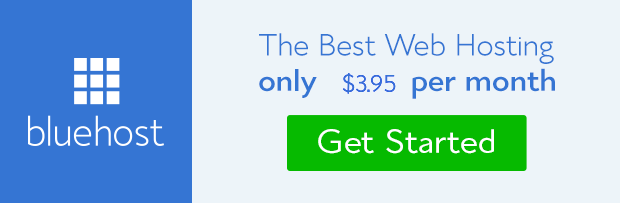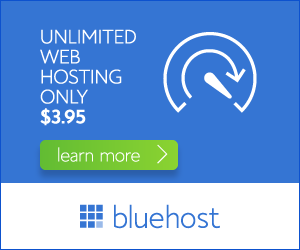Moving your domain from Bluehost to GoDaddy can be a smart move if you’re looking for new features, better pricing, or simply a change of pace. This guide will walk you through the entire process, ensuring a smooth and hassle-free transfer.
Why Transfer Your Domain?
There are several reasons why you might consider transferring your domain from Bluehost to GoDaddy. Here are a few:
- Lower Pricing: GoDaddy often offers competitive domain registration and hosting prices, potentially saving you money.
- More Features: GoDaddy provides a wide range of features and tools, including advanced security options, website builder tools, and marketing resources.
- Improved Customer Support: GoDaddy is known for its responsive and helpful customer support, available through multiple channels.
- Brand Recognition: GoDaddy is a well-established and trusted domain registrar, providing a strong brand reputation.
Preparing for the Transfer
Before you initiate the transfer, make sure you have the following information:
- Domain Name: The exact name of your domain (e.g., example.com).
- Domain Registrar: This is currently Bluehost.
- Domain EPP Code: This is a unique authorization code needed to transfer your domain. You can obtain this code from your Bluehost account.
- Admin Contact Information: Ensure your contact information is up-to-date with Bluehost.
Step-by-Step Domain Transfer Process
1. Unlock Your Domain
Start by unlocking your domain in your Bluehost account. This allows the domain to be transferred to another registrar. You can usually find this option in the domain management section of your Bluehost control panel.
2. Obtain the EPP Code
Once your domain is unlocked, request the EPP code from Bluehost. This code is usually provided in the domain management area or via email.
3. Initiate the Transfer at GoDaddy
Go to GoDaddy’s website and navigate to the domain transfer section. Enter your domain name and the EPP code you obtained from Bluehost.
4. Review and Confirm
GoDaddy will verify your information and provide a transfer price quote. Review the details carefully before proceeding.
5. Complete the Transfer
GoDaddy will send you a confirmation email. Click on the provided link to complete the transfer. The process usually takes a few days to complete.
Things to Consider
Here are some important points to remember during the transfer process:
- Transfer Timeframe: The transfer usually takes 5-7 business days. Your website may be unavailable during this period.
- Renewal Dates: Your domain’s renewal date will be adjusted based on the transfer date.
- Website Downtime: Be prepared for some downtime during the transfer process. It’s recommended to inform visitors about the scheduled downtime.
- DNS Settings: Ensure your DNS settings are properly updated at GoDaddy after the transfer is complete. This ensures your website remains accessible after the transfer.
Conclusion
Transferring your domain from Bluehost to GoDaddy can be a seamless process if you follow these steps. Remember to keep your domain unlocked, obtain the EPP code, and complete the transfer through GoDaddy’s website. By carefully planning and following these guidelines, you can enjoy the benefits of GoDaddy’s services and ensure a smooth transition for your domain.