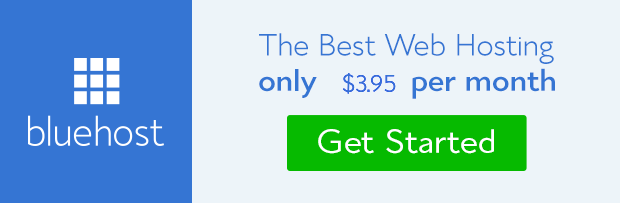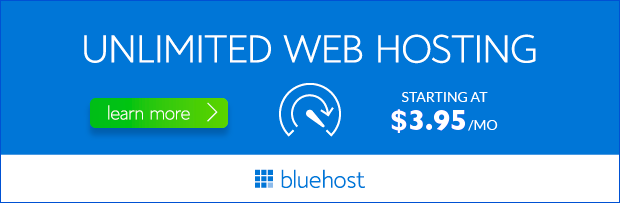Redirecting your domain to Bluehost is a crucial step in setting up your website, ensuring that visitors land on the right platform. Whether you’re transferring an existing domain or setting up a new one, this guide provides a comprehensive breakdown of the process, simplifying the task for you.
Understanding Domain Redirection
Domain redirection is the process of automatically forwarding visitors from one domain name to another. This is particularly useful when:
- You’re migrating your website to a new hosting provider.
- You’re changing your domain name.
- You want to direct traffic from a secondary domain to your primary website.
Methods for Redirecting a Domain to Bluehost
1. Using Bluehost’s Domain Manager
Bluehost provides a user-friendly Domain Manager that allows you to easily redirect your domain. Here’s how:
- Log in to your Bluehost control panel.
- Navigate to the ‘Domains’ section.
- Select the domain you want to redirect.
- Click on the ‘Manage’ button next to the domain.
- Under ‘Advanced Settings,’ choose ‘Domain Forwarding.’
- Select the type of redirect (permanent or temporary) and enter the destination URL (the address of your Bluehost website).
- Save your changes.
2. Modifying DNS Records
If you prefer a more technical approach, you can modify the DNS records of your domain to redirect it to Bluehost. This method involves updating the ‘A’ or ‘CNAME’ record in your domain’s DNS settings:
- Access your domain registrar’s control panel (where you purchased the domain).
- Find the DNS settings for your domain.
- Add a new ‘A’ or ‘CNAME’ record, depending on your preference. Refer to Bluehost’s documentation for the appropriate values to use.
- Save your changes.
Key Considerations for Redirection
1. Permanent vs. Temporary Redirects
When setting up your redirect, it’s crucial to decide between a permanent (301) or temporary (302) redirect. A permanent redirect signals to search engines that the old URL is no longer active and visitors should be sent to the new address. Temporary redirects suggest that the change is temporary and the old URL might be active again in the future.
2. Impact on SEO
Choosing the appropriate redirect type impacts your website’s SEO. Permanent redirects are generally preferred as they transfer link juice and search engine rankings from the old URL to the new one. Temporary redirects, however, don’t pass on SEO benefits. Therefore, ensure you select the correct redirect type based on your needs.
3. Checking the Redirection Status
After setting up your redirect, it’s essential to verify that it works correctly. You can do this by typing the original domain name into a web browser. If the redirection is successful, you should be redirected to your Bluehost website.
Benefits of Using Bluehost for Domain Redirection
Bluehost offers a seamless domain redirection experience, making it a popular choice for website owners:
- User-Friendly Interface: Bluehost’s control panel is intuitive and easy to navigate, even for beginners.
- Comprehensive Documentation: Bluehost provides extensive support materials, including guides and tutorials, to assist you with the redirection process.
- Reliable Hosting: Bluehost’s robust hosting infrastructure ensures that your website remains up and running even during high traffic periods.
- Excellent Customer Support: Bluehost’s customer support team is available 24/7 to help you with any issues you may encounter.
Conclusion
Redirecting your domain to Bluehost is a straightforward process that can be easily accomplished with the right tools and guidance. Whether you choose to use Bluehost’s domain manager or modify DNS records, ensure that you select the correct redirect type and verify that it works correctly. By leveraging Bluehost’s reliable hosting and user-friendly features, you can ensure a smooth website transition and maximize your online presence.