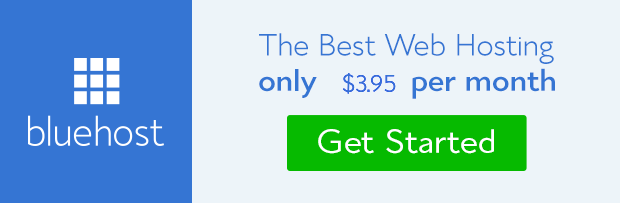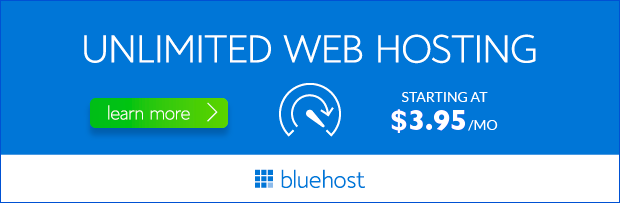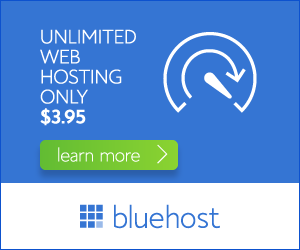Installing a website theme on Bluehost is a crucial step in building your online presence. Choosing the right theme can significantly impact your website’s aesthetics, functionality, and user experience. This comprehensive guide will walk you through the process of installing a theme, providing clear instructions and valuable tips for a seamless experience.
Understanding Website Themes
Website themes are pre-designed templates that define your website’s visual appearance and layout. They typically include elements like color schemes, fonts, navigation menus, and page structures. Selecting a theme that aligns with your brand identity and website goals is essential for creating a cohesive and engaging online presence.
Types of Website Themes
Bluehost offers a wide variety of themes, categorized into different types:
- Free Themes: These themes are available without any additional cost and often provide basic functionality. They can be a good starting point for budget-conscious users.
- Premium Themes: Premium themes offer advanced features, customization options, and superior design aesthetics. They are generally paid themes and often come with dedicated support.
- WordPress Themes: WordPress, a popular content management system, has a vast library of themes that integrate seamlessly with Bluehost. These themes provide flexibility and customization options.
Installing a Website Theme on Bluehost
Follow these steps to install a website theme on your Bluehost hosting account:
1. Access Your Bluehost cPanel
Log in to your Bluehost account and navigate to the cPanel. You can usually find the cPanel link in your welcome email or in the account dashboard.

2. Choose a Theme
Bluehost offers several theme options within the cPanel. You can browse through the available themes and select one that suits your website’s requirements. Consider factors like design, functionality, and compatibility.

3. Install the Theme
Once you’ve chosen a theme, click on the ‘Install’ button to initiate the installation process. The theme will be downloaded and automatically installed on your website. This process typically takes a few minutes.
4. Activate the Theme
After the theme is installed, it’s essential to activate it to make it live. In the cPanel, you’ll find an option to activate the newly installed theme. Once activated, your website will reflect the selected theme’s design.
5. Customize the Theme
Most website themes offer customization options that allow you to personalize the design further. You can adjust colors, fonts, layouts, and other visual elements to align with your brand identity.
Tips for Choosing the Right Theme
When selecting a website theme, consider these essential factors:
- Responsiveness: Ensure the theme is responsive and adapts seamlessly to different screen sizes, including mobile devices. This is crucial for a positive user experience.
- SEO Optimization: Choose a theme that is optimized for search engines. This can enhance your website’s visibility and attract more organic traffic.
- Speed and Performance: Opt for a theme that is lightweight and loads quickly. This contributes to a faster website and improves user satisfaction.
- Compatibility: Verify that the theme is compatible with your hosting platform and any plugins you plan to use.
Conclusion
Installing a website theme on Bluehost is a straightforward process that can significantly enhance your website’s appearance and functionality. By following these steps and considering the tips provided, you can choose the right theme and create a compelling online presence.
Bluehost’s user-friendly interface and comprehensive theme library make it an ideal platform for website owners of all levels. With the right theme and a little effort, you can build a stunning website that effectively communicates your brand message and achieves your online goals.