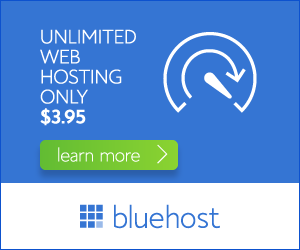Setting up your email client with IMAP for your Bluehost account can seem daunting, but it’s a straightforward process. IMAP (Internet Message Access Protocol) allows you to access your emails from multiple devices without having to download them, ensuring all your messages are synchronized across all your devices.
Understanding IMAP for Bluehost Emails
IMAP is a powerful protocol that enables you to manage your emails directly on your Bluehost server. Unlike POP3, which downloads emails to your device, IMAP stores your emails on the server and only downloads them when you need to view them. This ensures that your emails are accessible from any device, anytime, and that you won’t lose data if you change devices.
Key Benefits of Using IMAP
- Synchronization: All your email folders and messages remain synchronized across all your devices, eliminating the need to manually manage emails on different devices.
- Accessibility: Access your emails from anywhere with an internet connection, regardless of the device you’re using.
- Reduced Storage: Emails are stored on the server, minimizing the storage space required on your devices.
- Security: Your emails remain secure on the server, reducing the risk of data loss due to device damage or theft.
How to Configure IMAP for Your Bluehost Account
Here’s a step-by-step guide on configuring IMAP settings for your Bluehost email account:
1. Gather Your Email Information
- Email Address: This is your full email address, for example, yourname@yourdomain.com.
- Incoming Mail Server: This is usually imap.yourdomain.com or imap.bluehost.com.
- Outgoing Mail Server: This is usually smtp.yourdomain.com or smtp.bluehost.com.
- Username: This is your full email address.
- Password: Your Bluehost email account password.
2. Configure Your Email Client
The specific steps for configuring your email client may vary depending on the client you’re using. However, the general process remains the same:
- Open your email client: This could be Outlook, Thunderbird, Apple Mail, or any other client you prefer.
- Go to settings or preferences: Look for an option related to adding or configuring an account.
- Choose IMAP as the protocol: Select IMAP as the protocol for both incoming and outgoing mail.
- Enter your email information: Fill in your email address, incoming mail server, outgoing mail server, username, and password.
- Test your settings: Most email clients allow you to test the connection to ensure your settings are correct.
- Save your settings: Once your settings are validated, save them to complete the configuration process.
3. Additional Settings for Advanced Users
You may want to explore additional IMAP settings, depending on your specific needs and email client:
- Port Number: The standard IMAP port is 993 for secure connections (SSL/TLS) and 143 for non-secure connections. If your email client requires it, you can specify these port numbers.
- Security Type: Ensure your email client is using a secure connection (SSL/TLS). This encrypts your data and prevents unauthorized access.
- Authentication: Choose the authentication method supported by your email client. Most commonly used methods include password authentication or OAuth2.
Troubleshooting IMAP Issues with Bluehost
If you encounter issues setting up your IMAP settings, consider the following:
- Double-check your email information: Make sure your email address, server addresses, and passwords are entered correctly.
- Verify server settings: Confirm that you are using the correct incoming and outgoing mail servers for your Bluehost account. You can find the correct server addresses on the Bluehost website or contact their support for verification.
- Check your firewall or antivirus: Sometimes these programs can block email connections. Temporarily disable them to see if it resolves the issue. If disabling them resolves the issue, you may need to adjust your firewall or antivirus settings to allow email traffic.
- Contact Bluehost support: If you continue to experience issues, contact Bluehost customer support for assistance.
Conclusion: IMAP for Enhanced Email Management
Using IMAP with your Bluehost email account offers a streamlined and secure way to manage your emails across all your devices. By following the detailed steps outlined above, you can easily configure your email client and enjoy the numerous benefits of IMAP. Remember to always verify your server settings and contact Bluehost support if you encounter any difficulties. Now you’re ready to embrace the efficiency and convenience of IMAP for your Bluehost email experience.