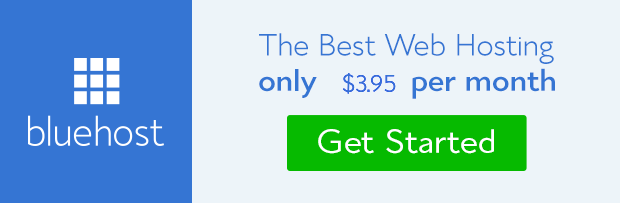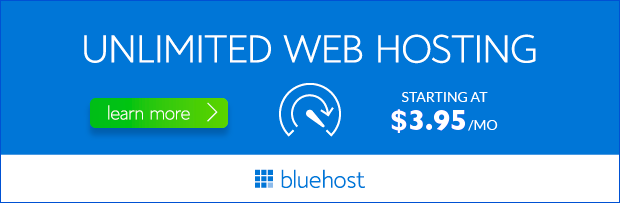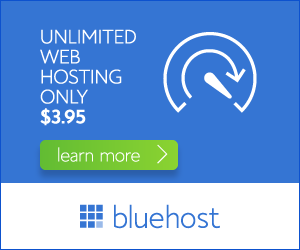Website restoration is a crucial process for any website owner. Whether you’re dealing with accidental data deletion, a security breach, or a server crash, knowing how to restore your website quickly and efficiently is essential. In this comprehensive guide, we’ll explore the steps involved in website restoration, focusing on the reliable and user-friendly services offered by Bluehost. We’ll delve into backup options, recovery methods, and essential tips to ensure your website’s data remains safe and secure.
Understanding Website Restoration: A Crucial Step in Website Management
Website restoration is the process of recovering your website’s files and data to a previous working state. It’s a vital part of website management that safeguards your content, design, and functionality. By implementing a robust restoration strategy, you can minimize downtime and ensure a seamless user experience in case of unexpected events.
Why Choose Bluehost for Website Restoration?
Bluehost, a leading web hosting provider, offers comprehensive solutions to help you restore your website effectively. Here’s why Bluehost stands out:
1. Automated Daily Backups: Peace of Mind for Your Data
Bluehost provides automated daily backups for your website, ensuring that your data is regularly saved and protected. This feature eliminates the need for manual backups, saving you time and effort. With daily backups, you can quickly restore your website to a specific point in time, minimizing data loss.
2. Easy-to-Use Backup Management Tools: Simplifying the Recovery Process
Bluehost offers intuitive backup management tools that streamline the restoration process. Whether you need to recover a single file or the entire website, these tools provide a user-friendly interface that guides you through each step.
3. Secure Data Storage: Protecting Your Website from Threats
Bluehost’s backup data is stored securely off-site, protecting it from potential threats like server failures, malware attacks, or natural disasters. This ensures that your website data is safe and readily available whenever you need it.
Step-by-Step Guide to Restoring Your Website with Bluehost
1. Accessing Your Bluehost Control Panel
Log in to your Bluehost control panel using your account credentials. The control panel is your central hub for managing all aspects of your hosting account, including backups and restoration.
2. Navigating to the Backup Section
Locate the backup section within your Bluehost control panel. The specific location may vary slightly depending on your account type. Look for options like ‘Backups,’ ‘Website Backup,’ or similar labels.
3. Choosing the Backup to Restore
Select the backup you wish to restore. Bluehost provides a list of available backups, sorted by date and time. Choose the backup that corresponds to the desired restoration point.
4. Initiating the Restoration Process
Once you’ve chosen the backup, click the ‘Restore’ button or a similar option. Bluehost will initiate the restoration process, transferring the selected backup data to your live website.
5. Monitoring the Restoration Progress
Bluehost will display the progress of the restoration process. Depending on the size of your website and the amount of data being restored, this process may take some time. Be patient and allow the restoration to complete.
6. Verifying Website Functionality
Once the restoration process is complete, visit your website to verify that it’s functioning correctly. Ensure all pages, features, and content are accessible as expected.
Tips for Effective Website Restoration
Here are some valuable tips to enhance your website restoration experience:
- Regularly Schedule Backups: Ensure your website is backed up on a regular basis, preferably daily, to capture the latest changes and protect your data.
- Test Your Backups: Periodically restore your backup to a test environment to verify its integrity and ensure the restoration process works as intended.
- Store Off-Site Backups: Keep a copy of your backups in a separate location, like a cloud storage service, to protect against local server failures or data loss.
- Consider a Disaster Recovery Plan: Develop a detailed disaster recovery plan that outlines the steps to be taken in the event of a website outage or data loss.
Case Studies and Testimonials
Many Bluehost users have successfully restored their websites using their reliable backup and restoration services. Here are some testimonials:
“I recently experienced a server crash that caused significant data loss. Thanks to Bluehost’s daily backups, I was able to restore my website within hours, minimizing downtime and saving my business.” – Sarah, eCommerce store owner
“Bluehost’s user-friendly backup management tools made the entire restoration process effortless. I was able to recover my website quickly and efficiently, without any technical difficulties.” – John, Blog writer
Conclusion
Website restoration is an essential part of maintaining a healthy and resilient online presence. By choosing Bluehost as your web hosting provider, you gain access to powerful backup and restoration solutions that simplify the process and ensure your data is protected. With automated daily backups, easy-to-use tools, and secure data storage, Bluehost empowers you to confidently restore your website in the event of any unexpected event. Don’t compromise your website’s integrity; invest in reliable website restoration services from Bluehost today.