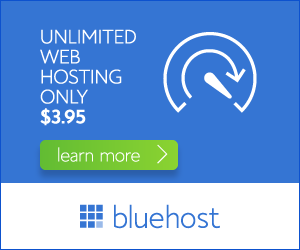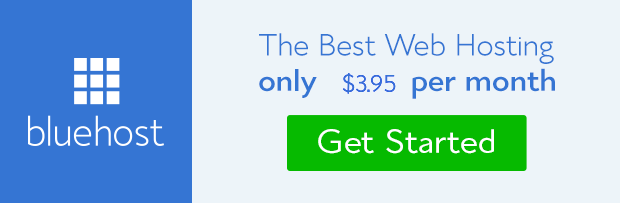Setting up your DNS records correctly is crucial for a smooth and efficient website experience. This guide will delve into the specifics of Duda DNS settings, providing a step-by-step process to ensure your website is hosted and accessed flawlessly.
Understanding Duda DNS Settings
Duda, a popular website builder platform, offers an intuitive interface for managing your DNS settings. However, navigating these settings might feel overwhelming if you’re not familiar with DNS basics. Essentially, DNS (Domain Name System) translates human-readable domain names into numerical IP addresses that computers understand. By configuring these records, you direct traffic to your Duda-built website and manage associated services like email.
Key DNS Records Explained
Before we dive into Duda’s specific settings, let’s understand the primary DNS records you’ll encounter:
- A Record: This record links your domain name to the IP address of your website’s server.
- CNAME Record: Short for Canonical Name, this record points a subdomain to another domain name, often used for services like email or analytics.
- MX Record: Defines the mail server responsible for handling emails for your domain.
- TXT Record: Used for various purposes, including email authentication (SPF and DKIM) and website verification.
Setting Up Your Duda DNS Records
1. Access Your Duda DNS Manager
Log in to your Duda account and navigate to the ‘Settings’ section. Look for the ‘DNS’ tab or a similar option within the domain management area. Here, you’ll find a table listing your current DNS records and have the option to create or modify them.
2. Adding a New Record
To add a new record, click the ‘Add Record’ button or a similar option. You’ll be presented with a form where you can choose the record type (A, CNAME, MX, etc.). Fill in the required fields:
- Record Name: This field specifies the subdomain or the root domain itself (e.g., ‘www’, ‘mail’, or empty for the root domain).
- Record Value: This field holds the actual IP address, domain name, or server information, depending on the record type.
- TTL: (Time to Live) defines how long the DNS record should be cached by other servers before a refresh. The default value is usually appropriate.
3. Updating Existing Records
To modify an existing DNS record, locate it within the table and click the ‘Edit’ button. Make the necessary changes to the record’s values and save them.
4. Verification and Testing
After adding or modifying records, it’s crucial to verify their correctness. You can use online DNS lookup tools to check if your changes have been propagated. Additionally, test your website to ensure it’s loading correctly and all services are functioning as expected.
Best Practices for Duda DNS Settings
Following these best practices can optimize your Duda website’s performance and security:
- Use Proper Record Types: Choose the correct record type for each entry to ensure accurate mapping and routing.
- Avoid Overlapping Records: Ensure that multiple records don’t point to the same subdomain or domain to avoid conflicts.
- Use a Short TTL: Setting a shorter TTL value (e.g., 3600 seconds) allows for faster DNS record updates if changes are required.
- Enable Email Authentication: Configure SPF and DKIM records to authenticate your email communications and reduce spam.
Conclusion
Understanding and managing your Duda DNS settings is vital for ensuring a smooth and reliable website experience. By following the steps and best practices outlined above, you can effectively configure your DNS records to optimize website performance, secure your domain, and enable seamless email communication. If you’re unsure about specific settings, consult Duda’s support documentation or reach out to their customer support for assistance.