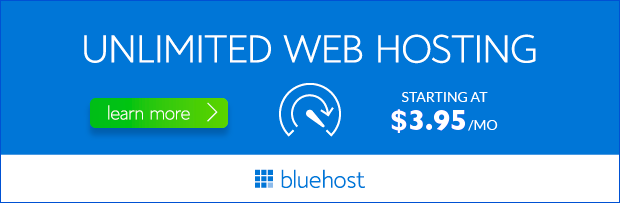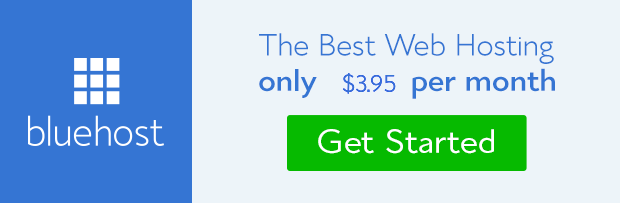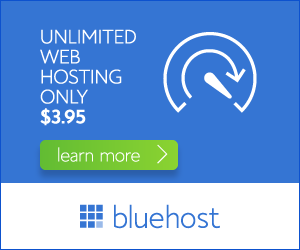DKIM (DomainKeys Identified Mail) is an essential email authentication protocol that helps improve email deliverability and protect your sender reputation. If you’re using Bluehost for your website and email, understanding DKIM and how to implement it is crucial for ensuring your emails reach their intended recipients without landing in spam folders.
What is DKIM?
DKIM is an email authentication method that uses digital signatures to verify the sender’s identity. When an email is sent, DKIM adds a digital signature to the email header, which allows the receiving email server to verify that the email originated from the claimed sender and hasn’t been tampered with during transit. This helps prevent spoofing and phishing attacks, making it safer for recipients to open emails.
Why is DKIM Important for Bluehost Users?
For Bluehost users, implementing DKIM is particularly important for several reasons:
- Enhanced Email Deliverability: DKIM authentication helps increase the likelihood of your emails reaching the inbox. Email service providers (ESPs) prioritize emails from reputable senders, and DKIM plays a vital role in establishing that reputation.
- Improved Sender Reputation: By verifying your email’s authenticity, DKIM helps build trust with email service providers and recipients. A good sender reputation reduces the chances of your emails being flagged as spam.
- Spam Prevention: DKIM helps prevent spammers from spoofing your domain and sending malicious emails using your name. This protects your brand and prevents damage to your reputation.
- Increased Security: DKIM provides an extra layer of security by ensuring the integrity of your emails. It prevents unauthorized modifications and ensures that recipients are receiving legitimate messages.
How to Set Up DKIM with Bluehost
Setting up DKIM with Bluehost is a relatively straightforward process. Here’s a step-by-step guide:
1. Generate DKIM Keys
You’ll need to generate a pair of DKIM keys (public and private). You can use online tools or your Bluehost cPanel to generate these keys.
2. Add the Public Key to Your DNS Records
Once you have your public key, you’ll need to add it to your DNS records. Bluehost provides instructions on how to add DKIM records in your cPanel. You’ll need to create a TXT record with the generated public key information. This step tells email service providers how to verify your email signatures.
3. Configure DKIM in Your Email Client
After adding the public key to your DNS records, you’ll need to configure DKIM in your email client (e.g., Outlook, Gmail, etc.). Bluehost’s email service usually provides options to enable DKIM within its interface. If you’re using a third-party email client, consult their documentation for DKIM setup instructions.
Benefits of Using DKIM with Bluehost
Implementing DKIM with Bluehost offers several benefits, including:
- Improved Email Deliverability: Emails with DKIM signatures are less likely to be flagged as spam, resulting in higher inbox placement rates.
- Enhanced Brand Reputation: By verifying the authenticity of your emails, DKIM helps protect your brand from spoofing and phishing attacks, strengthening your reputation in the eyes of your customers.
- Reduced Spam Complaints: DKIM helps reduce the number of spam complaints you receive, which further improves your sender reputation and email deliverability.
- Increased Customer Trust: When recipients see your email signatures verified with DKIM, they are more likely to trust the authenticity of your messages, leading to increased engagement and open rates.
Conclusion
Setting up DKIM with Bluehost is an essential step in improving your email deliverability and security. By following these simple steps, you can ensure your emails reach their intended recipients, strengthen your brand reputation, and prevent spam and phishing attacks.