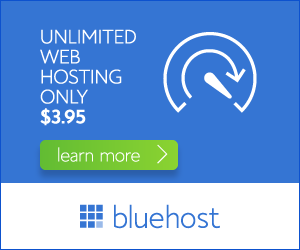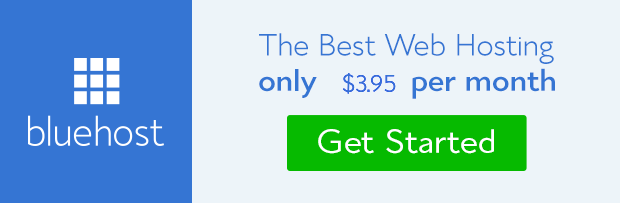Creating a subdomain in Bluehost is a simple and straightforward process. It allows you to expand your online presence and organize your website content in a more structured way. This guide will walk you through the steps on how to create a subdomain in Bluehost, providing a clear and concise understanding of the process.
Step 1: Log in to Your Bluehost Control Panel
Start by logging into your Bluehost account. You can access the Bluehost control panel using the login credentials you received during account creation. Once you’re logged in, navigate to the “Domains” section of the control panel.
Step 2: Access the Subdomain Creation Tool
Inside the “Domains” section, you’ll find a dedicated option for creating subdomains. Look for a button or link labeled “Create a Subdomain” or something similar. Click on it to access the subdomain creation tool.
Step 3: Enter the Subdomain Name
The subdomain creation tool will have a field for you to enter the desired name for your subdomain. For example, if you want to create a blog subdomain called “blog,” you would enter “blog” in the subdomain name field. It’s recommended to keep subdomain names short, descriptive, and easy to remember.
Step 4: Choose the Document Root
The “Document Root” refers to the directory on your server where the website files for the subdomain will be stored. By default, Bluehost will often create a subfolder within your main website’s directory that corresponds to the subdomain name. You can either accept this default setting or choose a different directory if needed.
Step 5: Click “Create”
Once you have filled in all the required information, click the “Create” button to finalize the subdomain creation process. Bluehost will then process your request, and your new subdomain will be set up. It may take a few minutes for the changes to propagate and become accessible.
Step 6: Access Your Subdomain
To access your newly created subdomain, simply type the subdomain name followed by your domain name in your web browser. For example, if you created a subdomain named “blog” and your main domain is “example.com,” you would access the subdomain at “blog.example.com”.
Additional Tips
- Choose a subdomain name that is relevant to the content you plan to host on it.
- Avoid using hyphens or underscores in your subdomain name.
- Make sure the subdomain name is easy to spell and remember.
- If you plan to use a different document root, ensure that the directory you select exists on your server.
Benefits of Using Subdomains
Creating subdomains offers several benefits for website owners:
- Organization: Subdomains help to organize your website content, making it easier for visitors to navigate and find the information they need.
- SEO: Subdomains can be used to target specific keywords and improve your website’s search engine ranking.
- Branding: Subdomains can help to establish different brands or product lines within your overall website.
- Security: Subdomains can be used to separate sensitive content from the rest of your website, improving security.
Conclusion
Creating a subdomain in Bluehost is a simple and effective way to enhance your website’s functionality and organization. By following the steps outlined in this guide, you can easily set up a subdomain and leverage its benefits for your online presence.