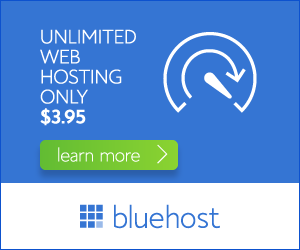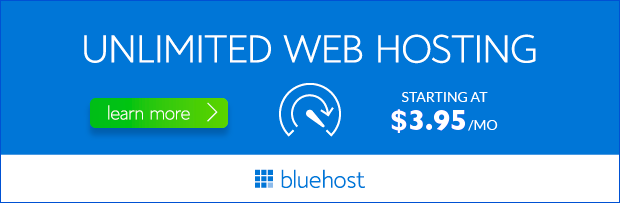Configuring Bluehost SMTP settings is crucial for ensuring your emails reach your recipients reliably and securely. SMTP, or Simple Mail Transfer Protocol, is the standard protocol for sending emails on the internet. When you set up SMTP for your Bluehost account, you’re basically giving your emails a special delivery service that ensures they’re sent and received properly.
Why Use SMTP Settings?
While Bluehost offers basic email services through their webmail interface, utilizing dedicated SMTP settings provides significant advantages for businesses and individuals alike. Here are some compelling reasons:
- Enhanced Deliverability: SMTP settings allow you to bypass spam filters and improve the likelihood of your emails reaching the recipient’s inbox.
- Increased Security: SMTP utilizes encryption protocols like SSL/TLS, safeguarding your email communications from unauthorized access.
- Improved Reputation: Using dedicated SMTP settings can enhance your sender reputation, reducing the chances of your emails ending up in spam folders.
- Professionalism: Customizing your SMTP settings allows you to send emails from your own domain, creating a professional and branded experience.
How to Configure Bluehost SMTP Settings
Configuring Bluehost SMTP settings is a straightforward process. Here’s a step-by-step guide:
1. Access Your Bluehost cPanel
Log in to your Bluehost account and navigate to the cPanel dashboard. You can usually find the cPanel link within your account management area. Look for the “Email” section in the cPanel.
2. Locate the “Email Accounts” Section
Within the “Email” section, you’ll find a variety of email-related tools. Click on the “Email Accounts” option.
3. Create a New Email Account (If Necessary)
If you haven’t already created an email account for your domain, you’ll need to do so first. Simply click on the “Create” button, fill in the required information, and create your account.
4. Access the SMTP Settings
Once you’ve created or selected an email account, you’ll find the SMTP settings within the account’s details page. You may need to click on the “More” or “Settings” button to access these options.
5. Gather the Essential Information
- Outgoing Mail Server (SMTP): This is usually provided by Bluehost and is typically “smtp.bluehost.com.”
- Port: The standard SMTP port is 587. Bluehost often utilizes this port. For secure connections, you may need to use port 465.
- Username: Your full email address (e.g., yourname@yourdomain.com).
- Password: Your email account’s password.
- Encryption Method: Choose “TLS/SSL” for secure communication.
6. Configure Your Email Client
After gathering this information, you need to configure your email client (such as Outlook, Gmail, Thunderbird, etc.) to use these settings. The process may vary slightly depending on the email client you’re using. Look for the “Accounts” or “Settings” section within your email client. Enter the gathered SMTP information in the appropriate fields.
Troubleshooting SMTP Settings
If you’re encountering difficulties configuring or using your Bluehost SMTP settings, there are a few troubleshooting steps you can take:
- Verify Your Credentials: Double-check your username, password, and SMTP server address. A single typo can cause problems.
- Firewall Settings: Make sure your firewall isn’t blocking outgoing email connections. You may need to temporarily disable or configure your firewall to allow communication with the SMTP server.
- Contact Bluehost Support: If you’re still experiencing issues, don’t hesitate to contact Bluehost’s customer support team. They can provide personalized assistance and help resolve any configuration issues.
Conclusion
Setting up Bluehost SMTP settings is a relatively straightforward process. By following these steps, you can ensure reliable and secure email delivery for your business or personal communications. Remember to always prioritize security and choose the appropriate encryption settings to protect your sensitive information. If you’re ever unsure, consult Bluehost’s documentation or contact their support team for guidance. With these steps, you’ll be well on your way to sending emails with confidence!