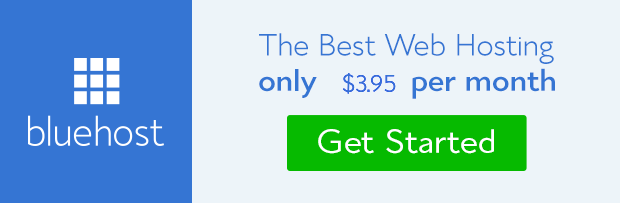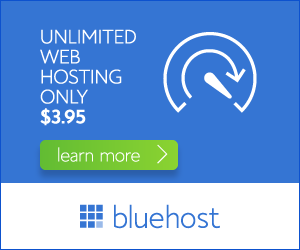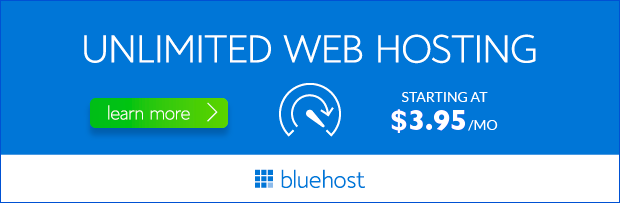Keeping your website plugins updated is crucial for ensuring security, performance, and compatibility. Outdated plugins can be vulnerable to security threats, introduce bugs, and cause conflicts with your website’s core files. This comprehensive guide will walk you through the process of updating your website plugins, focusing on the benefits of using Bluehost, a reliable and user-friendly hosting provider.
Understanding the Importance of Plugin Updates
Plugins are essential components of WordPress websites, adding functionality and features that enhance user experience. However, developers constantly release updates to address security vulnerabilities, fix bugs, and introduce new features. Regularly updating your plugins is crucial for keeping your website secure and running smoothly.
Here’s why updating plugins is essential:
- Enhanced Security: Updates patch security vulnerabilities that hackers could exploit. Outdated plugins are prime targets for attacks.
- Improved Performance: Updates often include performance enhancements, making your website load faster and smoother.
- Bug Fixes: Updates resolve known bugs and issues, preventing errors and glitches that can disrupt your website’s functionality.
- Compatibility: Plugins need to be compatible with your WordPress version and other plugins. Updates ensure seamless integration.
How to Update Plugins on Bluehost
1. Log in to Your Bluehost Control Panel
Access your Bluehost control panel by entering your login credentials.
2. Navigate to the WordPress Dashboard
Once logged in, locate the “WordPress” section and click on it.
3. Access the Plugins Section
In your WordPress dashboard, find the “Plugins” menu and click on it. This will display a list of all the plugins installed on your website.
4. Update Available Plugins
The plugin list will indicate which plugins require updates. You’ll see a notification next to the plugin name, usually a blue button labeled “Update Now.” Click on the “Update Now” button for each plugin that needs an update.
5. Monitor the Update Process
The update process usually takes a few minutes. Bluehost’s servers are optimized for fast and reliable updates, ensuring minimal downtime. Once the update is complete, you’ll receive a notification.
Benefits of Using Bluehost for Plugin Updates
Bluehost is a leading web hosting provider that offers a robust and user-friendly platform for managing WordPress websites. Here are the benefits of using Bluehost for your plugin updates:
- Reliable and Secure Servers: Bluehost’s servers are optimized for speed and security, ensuring that your plugin updates are completed smoothly and without compromising your website’s security.
- Automatic Updates: Bluehost offers automatic plugin updates, which means that you don’t have to manually update your plugins. This saves you time and effort and ensures that your website is always up-to-date.
- Excellent Customer Support: Bluehost’s 24/7 customer support team is available to assist you with any issues you encounter during the update process.
Tips for Updating Plugins
1. Back Up Your Website
Before updating any plugins, it’s essential to back up your entire website. This ensures that you have a copy of your website’s data in case anything goes wrong during the update process.
2. Update One Plugin at a Time
Avoid updating multiple plugins simultaneously. This can lead to conflicts and unexpected issues. Update one plugin at a time and test your website thoroughly after each update.
3. Keep an Eye on Your Website’s Performance
Monitor your website’s performance after each update. Look for any changes in loading speed, functionality, or any errors that might have occurred.
4. Deactivate and Reactivate Plugins
If you encounter any problems after updating a plugin, deactivate it, and then reactivate it. This can sometimes resolve conflicts and issues.
Conclusion
Updating your website plugins is a crucial task for maintaining a secure, functional, and high-performing website. Bluehost provides a reliable and user-friendly platform for managing WordPress websites, including seamless plugin updates. By following the steps outlined in this guide and implementing the recommended tips, you can ensure that your website remains secure and up-to-date.