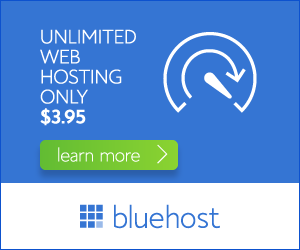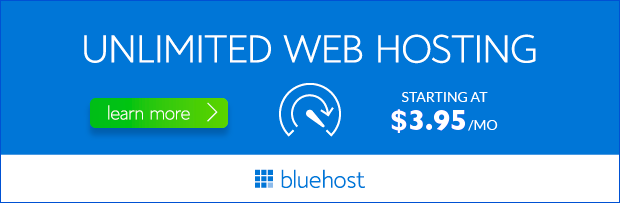Installing a website plugin is a crucial step in customizing and enhancing your website’s functionality. This guide will walk you through the process of installing plugins on your Bluehost website, making it easy for even beginners to navigate.
Understanding Plugins and Their Importance
Plugins are like mini-applications that add features and functionalities to your WordPress website. They can do everything from enhancing your website’s security to improving its appearance, adding contact forms, optimizing your SEO, and much more. Essentially, plugins empower you to create a website that perfectly meets your specific needs and goals.
Bluehost, a leading web hosting provider, offers a seamless and user-friendly environment for installing and managing plugins. Their intuitive interface makes plugin installation a breeze, even for those new to web development.
Methods to Install Plugins on Bluehost
There are two primary methods to install plugins on your Bluehost website:
1. Installing Plugins from the WordPress Dashboard
This is the most common and straightforward method, accessible directly from your WordPress dashboard:
- Log in to your WordPress dashboard: Access your WordPress website’s backend by navigating to yourdomain.com/wp-admin and entering your login credentials.
- Navigate to Plugins: In the left-hand sidebar, click on ‘Plugins’ and then select ‘Add New.’
- Search for Plugins: Use the search bar to find the plugin you want. Enter the plugin name or keywords related to its functionality.
- Install and Activate: Once you find the plugin, click ‘Install Now.’ After the installation completes, click ‘Activate’ to enable the plugin.
2. Installing Plugins Using FTP (File Transfer Protocol)
While less common, the FTP method allows you to install plugins directly by uploading their files. This method is useful for installing plugins from external sources or if you encounter issues with the WordPress plugin installer.
- Download the plugin: Obtain the plugin files from the developer’s website or a trusted source.
- Connect to your Bluehost server via FTP: Use an FTP client like FileZilla to connect to your Bluehost server using the provided FTP credentials.
- Navigate to the ‘wp-content/plugins’ directory: Locate the ‘wp-content/plugins’ folder within your website’s file structure.
- Upload the plugin files: Drag and drop the downloaded plugin files into the ‘wp-content/plugins’ directory.
- Activate the plugin: Go back to your WordPress dashboard and navigate to ‘Plugins.’ Locate the newly installed plugin and activate it.
Choosing the Right Plugins for Your Website
With a vast library of plugins available, selecting the right ones for your website is crucial. Consider these factors:
- Functionality: Identify the specific features and capabilities you need to enhance your website.
- Compatibility: Ensure the plugin is compatible with your WordPress version and theme.
- User Reviews and Ratings: Check user reviews and ratings to get insights into the plugin’s performance and reliability.
- Security: Choose plugins from reputable developers and regularly update them for security patches.
- Support: Select plugins that offer reliable support in case you encounter any issues.
Tips for Effective Plugin Management
Effective plugin management is vital for maintaining your website’s performance and security:
- Keep plugins updated: Regularly update your plugins to ensure they are running smoothly and are protected from vulnerabilities.
- Deactivate unused plugins: Deactivate plugins that are no longer necessary to reduce resource usage and potential conflicts.
- Monitor plugin performance: Regularly monitor the impact of plugins on your website’s loading speed and performance.
- Choose plugins wisely: Avoid installing too many plugins, as it can slow down your website and create conflicts.
Conclusion
Installing plugins on your Bluehost website is a simple process that empowers you to customize and enhance your website’s functionality. By following the steps outlined in this guide and prioritizing quality plugins, you can create a website that meets your unique needs and provides an exceptional user experience.
Remember, Bluehost provides a user-friendly platform for managing plugins, making it easier than ever to elevate your website to new heights.