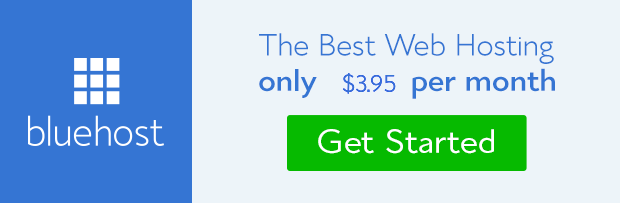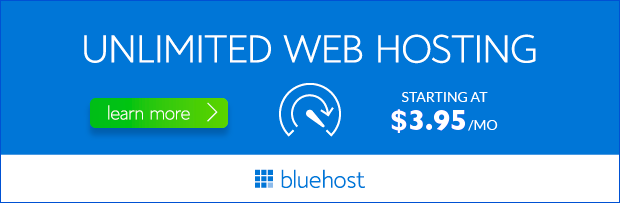Setting up email for your website is an essential step, allowing you to communicate professionally with customers and partners. If you’re using Bluehost, configuring email is a straightforward process. This guide will walk you through the steps, providing you with the knowledge to manage your email accounts effectively.
Understanding Bluehost Email
Bluehost offers email services as part of their hosting packages. You can create email addresses using your domain name, for example, info@yourdomain.com. This gives your business a professional touch and helps build trust with your audience.
Key Benefits of Using Bluehost Email
Bluehost email comes with numerous advantages:
- Easy Setup and Management: Bluehost’s intuitive interface simplifies the process of creating, configuring, and managing your email accounts.
- Reliability and Security: Bluehost utilizes robust infrastructure and security measures to ensure your emails are delivered reliably and protected from spam and malware.
- Scalability: As your business grows, you can easily add more email accounts to accommodate your needs.
- Integration with Hosting: Bluehost email seamlessly integrates with your hosting account, making it convenient to manage all aspects of your website and email from one place.
Steps to Configure Bluehost Email
Follow these simple steps to set up your Bluehost email:
1. Access Your Bluehost Control Panel
Log in to your Bluehost account and navigate to the cPanel. You can typically find the link to cPanel in your account dashboard or through the Bluehost website.
2. Create Your Email Account
In the cPanel, look for the ‘Email Accounts’ section. Click on ‘Email Accounts’ to access the email configuration tools.
You’ll be presented with a form where you can enter the following information:
- Email Address: The desired email address, for example, info@yourdomain.com.
- Password: Choose a strong and secure password for your email account.
- Storage Space: Select the amount of storage space you want to allocate for the email account.
Click on ‘Create’ to create your email account.
3. Configure Email Client
Once your email account is set up, you need to configure it on your email client, such as Outlook, Thunderbird, or Apple Mail.
To do this, you’ll need the following details:
- Incoming Mail Server: Usually, imap.yourdomain.com or mail.yourdomain.com.
- Outgoing Mail Server (SMTP): Typically, smtp.yourdomain.com or mail.yourdomain.com.
- Port Numbers: 993 for IMAP (secure), 110 for IMAP (non-secure), 587 for SMTP (TLS), or 465 for SMTP (SSL).
- Username: Your full email address (e.g., info@yourdomain.com).
- Password: The password you set during account creation.
4. Test Your Email
After configuring your email client, send a test email to ensure everything is working correctly. If you encounter any issues, review your settings or contact Bluehost support for assistance.
Additional Tips for Managing Bluehost Email
- Use a Strong Password: Protect your email account with a strong and unique password to prevent unauthorized access.
- Enable Two-Factor Authentication: Add an extra layer of security by enabling two-factor authentication, which requires an additional code from your phone to log in.
- Regularly Check for Updates: Bluehost periodically releases updates to improve security and performance. Ensure your cPanel and email client are up-to-date.
- Backup Your Emails: It’s essential to regularly back up your emails to avoid data loss. Consider using a cloud-based email backup service or manually exporting your emails.
Conclusion
Setting up Bluehost email is a simple process that can significantly enhance your online presence. By following the steps outlined above and implementing these additional tips, you can create and manage your email accounts efficiently and securely. Remember, if you encounter any challenges, Bluehost’s support team is available to assist you.