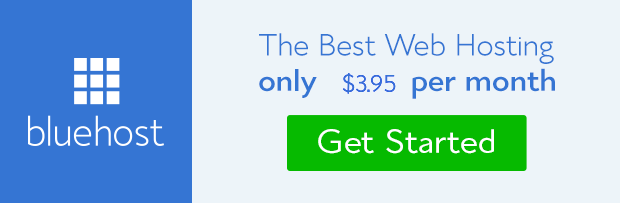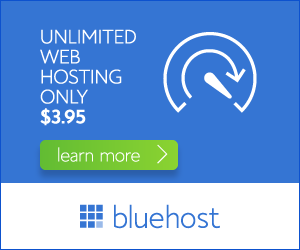Whether you’re looking to switch hosting providers, downsize your website needs, or simply no longer require hosting services, understanding how to cancel your Bluehost subscription is essential. This comprehensive guide will walk you through the process step-by-step, ensuring a smooth and hassle-free experience.
Understanding Bluehost’s Cancellation Policy
Bluehost offers a 30-day money-back guarantee on all shared hosting plans. This means you can cancel within 30 days of your initial purchase and receive a full refund. However, once this period expires, you’ll be subject to their standard cancellation policies.
Cancellation Fees
Bluehost does not charge any cancellation fees. You’ll simply lose any unused portion of your hosting plan. For example, if you cancel your annual plan after six months, you won’t be eligible for a refund for the remaining six months.
Pro-rated Refunds
While Bluehost doesn’t offer pro-rated refunds, they may consider exceptions in certain situations. Contact their customer support team to discuss your specific case and see if a refund is possible.
How to Cancel Your Bluehost Subscription
Canceling your Bluehost subscription is a straightforward process that can be completed entirely online:
- Log in to your Bluehost account. You can access your account dashboard by visiting the Bluehost website and entering your login credentials.
- Navigate to the ‘My Account’ section. Look for the ‘My Account’ or ‘Billing’ section in your dashboard.
- Select ‘Cancel Services.’ Within the ‘My Account’ section, you’ll find an option to cancel your services. Click on this link.
- Confirm your cancellation. Bluehost will ask you to confirm your cancellation decision. Review the details and proceed if you’re certain about your decision.
- Complete the cancellation process. Follow the on-screen instructions to finalize the cancellation. This may involve providing a reason for canceling or confirming your account details.
Alternatives to Cancellation
Before canceling your Bluehost subscription, consider exploring other options that might better suit your needs:
- Downgrade your plan. If you’re looking to reduce your costs, Bluehost offers a range of hosting plans. Consider downgrading to a less expensive option.
- Pause your account. If you temporarily don’t require hosting services, consider pausing your account instead of canceling it. This allows you to reactivate your website at a later date.
FAQs
What happens to my website after canceling?
After canceling your Bluehost subscription, your website will be taken down. You have the option to download a backup of your website files and database before canceling to ensure you can restore it on a new hosting provider.
Can I cancel my Bluehost subscription over the phone?
While you can contact Bluehost customer support, they usually prefer cancellations to be made online through your account dashboard.
How long does it take for the cancellation to take effect?
Bluehost typically processes cancellations within 24-48 hours. Once canceled, your website will be taken down, and you’ll no longer be billed for the hosting service.
Conclusion
Canceling your Bluehost subscription is a simple process that can be completed entirely online. By following the steps outlined in this guide, you can ensure a smooth and hassle-free experience. However, before making a final decision, consider alternative options like downgrading your plan or pausing your account to potentially save money or retain your website’s availability.