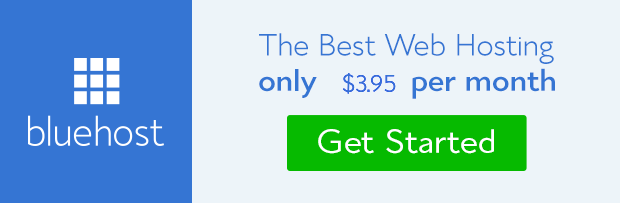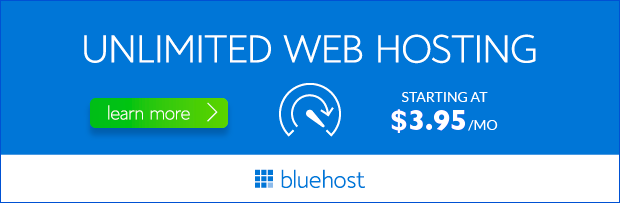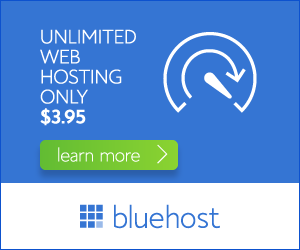In the digital realm, your website is your online presence, a virtual storefront, and a platform for showcasing your work. Protecting this valuable asset is paramount, and regular backups are an essential part of any comprehensive website security strategy. Bluehost, a renowned web hosting provider, offers a robust cPanel interface that empowers you to effortlessly manage your website, including creating and managing backups. This guide will delve into the intricacies of Bluehost cPanel backups, empowering you to safeguard your website data and ensure peace of mind.
Understanding the Importance of Backups
Imagine this: your website suddenly disappears due to a technical glitch, a malware attack, or an accidental deletion. The consequences can be devastating, leading to lost data, website downtime, and potential financial losses. This is where backups come in. Regular website backups serve as a safety net, allowing you to restore your website to a previous state in case of unforeseen incidents.
Think of backups as a digital time machine, enabling you to rewind your website to a specific point in time. With a reliable backup system, you can recover your website’s files, databases, and email accounts, ensuring minimal disruption to your online presence.
Exploring Bluehost cPanel Backup Options
1. Manual Backups
Bluehost’s cPanel provides intuitive tools for creating manual backups of your website. This option grants you complete control over the backup process, allowing you to select specific files and directories to include. To create a manual backup:
- Log in to your Bluehost cPanel.
- Navigate to the ‘Files’ section.
- Select ‘Backup’ from the sub-menu.
- Choose ‘Backup’ to initiate a full backup or ‘Backup’ to select specific files or directories.
- Specify the backup destination, such as your local computer or a remote server.
- Click ‘Backup’ to initiate the process.
2. Automated Backups
Bluehost also provides automated backup solutions, simplifying the backup process and ensuring regular data protection. Here’s how you can set up automated backups:
- Log in to your Bluehost cPanel.
- Navigate to the ‘Backup’ section.
- Select ‘Site Backup’ from the sub-menu.
- Choose the ‘Automatic Backups’ option.
- Configure the backup frequency, such as daily, weekly, or monthly.
- Specify the backup destination, such as your Bluehost account or a remote server.
- Click ‘Save Changes’ to activate automated backups.
3. JetBackup: A Premium Backup Solution
For an enhanced level of protection, Bluehost offers JetBackup, a premium backup solution that goes beyond basic backups. JetBackup features advanced capabilities, such as:
- Incremental Backups: Only changes since the last backup are saved, optimizing backup speed and storage space.
- Offsite Storage: Backups are stored securely off-site, mitigating the risk of data loss due to server failures.
- Instant Recovery: Quick and easy website restoration with just a few clicks.
- Version History: Access past versions of your website, allowing you to revert to any point in time.
Restoring Your Website from a Backup
In the unfortunate event of data loss, Bluehost’s cPanel makes restoring your website from a backup a straightforward process. To restore your website:
- Log in to your Bluehost cPanel.
- Navigate to the ‘Files’ section.
- Select ‘Backup’ from the sub-menu.
- Choose ‘Restore’ to initiate a website restore.
- Select the desired backup file to restore from.
- Confirm the restoration process and wait for the backup to be applied to your website.
Best Practices for Bluehost cPanel Backups
To maximize the effectiveness of your Bluehost cPanel backups, consider the following best practices:
- Regular Backup Schedule: Establish a regular backup schedule, such as daily or weekly, depending on your website’s activity level.
- Off-Site Storage: Store backups off-site, ensuring data security in case of server issues.
- Multiple Backup Versions: Keep multiple backup versions to allow for more flexibility during restoration.
- Regular Testing: Regularly test your backup and restoration processes to ensure they function properly.
- Password Protection: Protect your backups with strong passwords to prevent unauthorized access.
Conclusion: Safeguarding Your Website with Bluehost cPanel Backups
Bluehost cPanel empowers you to take control of your website’s backup strategy. By implementing the backup methods and best practices outlined in this guide, you can ensure the safety and integrity of your website data. Remember, regular backups are not just a suggestion but an essential component of a comprehensive website security plan, providing peace of mind and protecting your online investment.