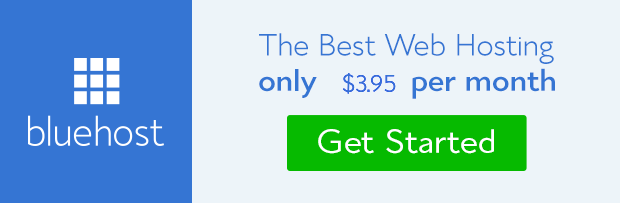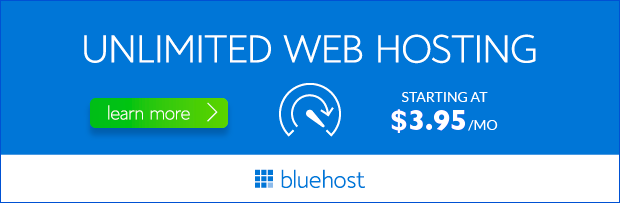Setting up your WordPress website on Bluehost is a breeze, even if you’re a complete beginner. This comprehensive guide will walk you through the entire process, step-by-step, ensuring a smooth and successful installation. We’ll cover everything from choosing the right Bluehost plan to customizing your WordPress site, making it a seamless experience.
Choosing the Perfect Bluehost Plan
The first step to installing WordPress on Bluehost is selecting a hosting plan that meets your website’s needs. Bluehost offers a variety of plans tailored to different users, from individuals starting their first blog to established businesses with high traffic websites.
Understanding Bluehost’s Hosting Plans
Bluehost offers four main hosting plans:
- Basic: Ideal for new bloggers and personal websites with low traffic.
- Plus: A popular choice for growing websites, offering more features and resources.
- Choice Plus: Designed for businesses and websites experiencing moderate traffic, with enhanced security and performance features.
- Pro: The most powerful plan, perfect for high-traffic websites with advanced needs, including dedicated resources and enhanced security.
Consider your website’s current traffic, anticipated growth, and specific needs to determine the best Bluehost plan for you. Remember, you can always upgrade your plan later if your website’s requirements change.
Step-by-Step WordPress Installation
Once you’ve chosen your Bluehost plan, installing WordPress is a straightforward process:
1. Sign Up for a Bluehost Account
Visit the Bluehost website and choose the hosting plan that best suits your needs. Follow the signup instructions, providing your personal information and payment details.
2. Choose a Domain Name
During the signup process, you’ll be prompted to choose a domain name for your website. A domain name is your website’s address on the internet. Bluehost offers domain registration services, allowing you to secure a unique and memorable domain name.
3. Select WordPress Installation
Bluehost makes installing WordPress incredibly easy. During the signup process, you’ll be given the option to install WordPress with a single click. Simply select this option and Bluehost will handle the entire installation for you.
4. Access Your WordPress Dashboard
After successful installation, Bluehost will provide you with login credentials to your WordPress dashboard. This is where you manage all aspects of your website, from creating content to customizing themes and plugins.
Customizing Your WordPress Website
With your WordPress installation complete, it’s time to personalize your website. Bluehost offers a range of tools and resources to help you create a unique and professional online presence.
1. Choose a WordPress Theme
WordPress themes control the overall look and feel of your website. Bluehost offers a variety of free and premium themes, allowing you to find the perfect design for your brand.
2. Install Essential Plugins
WordPress plugins extend the functionality of your website, adding features like contact forms, SEO optimization, and social media integration. Bluehost recommends installing essential plugins to enhance your website’s capabilities.
3. Create Engaging Content
Your website’s content is what attracts and engages your visitors. Take the time to create high-quality, informative, and engaging content that resonates with your target audience.
Conclusion
Installing WordPress on Bluehost is a simple and efficient process. With its user-friendly interface, one-click installation, and comprehensive support, Bluehost makes website creation accessible to everyone. By following these steps, you can easily launch your WordPress website and start sharing your ideas with the world.