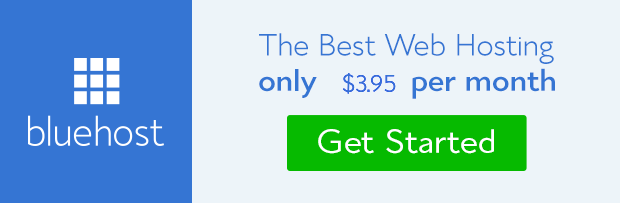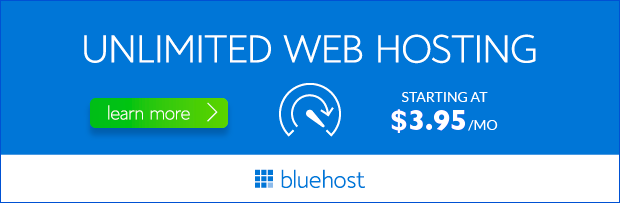Bluehost is a renowned web hosting provider that offers a comprehensive suite of services, including reliable and user-friendly DNS management. Understanding how to manage your domain names effectively is crucial for website performance, security, and overall success. This guide will delve into the intricacies of Bluehost DNS, empowering you to optimize your domain settings and enhance your online presence.
Understanding Domain Name System (DNS)
The Domain Name System (DNS) acts as the internet’s phonebook, translating human-readable domain names like “bluehost.com” into numerical IP addresses that computers understand. When you type a website address into your browser, DNS servers lookup the corresponding IP address and direct your browser to the correct server. Efficient DNS management is essential for website accessibility, speed, and security.
Managing DNS with Bluehost: A Step-by-Step Guide
Accessing Your Bluehost DNS Manager
1. **Log in to your Bluehost cPanel:** Navigate to the Bluehost website and log in to your hosting account. You’ll find the cPanel login link in your welcome email or on your Bluehost dashboard.
2. **Locate the DNS Zone Editor:** Scroll down the cPanel menu and locate the “Domains” section. Click on “Zone Editor” to access the DNS management tool.
Understanding DNS Records
Before you start making changes, it’s essential to understand the different types of DNS records. Each record performs a specific function, and modifying them can affect your website’s behavior.
- **A (Address) Record:** This record maps your domain name to an IP address, directing visitors to your website’s server.
- **AAAA (IPv6) Record:** Similar to the A record, but for IPv6 addresses, offering enhanced security and performance.
- **CNAME (Canonical Name) Record:** Creates an alias for your domain, allowing you to point a subdomain to another website.
- **MX (Mail Exchanger) Record:** Specifies the servers responsible for handling email for your domain.
- **TXT (Text) Record:** Used for various purposes, such as email verification or domain validation.
Adding or Modifying DNS Records
1. **Click on the “Add Record” button:** This will open a form where you can specify the type of DNS record you want to create.
2. **Enter the required information:** For each record, you’ll need to enter the following details:
- **Host:** This is the subdomain or hostname you want to configure (e.g., www, mail, or a specific subdomain).
- **Type:** Select the type of DNS record (A, AAAA, CNAME, MX, TXT, etc.).
- **Value:** Enter the corresponding IP address or hostname depending on the record type.
- **TTL (Time to Live):** Determines how long the DNS information should be cached by other servers. Lower TTL values (e.g., 300 seconds) result in faster updates but increase server load.
3. **Click “Add Record” to save your changes.** It might take some time for the DNS changes to propagate across the internet.
Troubleshooting DNS Issues
If you encounter problems with your website’s DNS configuration, try the following troubleshooting steps:
- **Check for typos:** Carefully review all DNS records for any errors in the hostname, IP addresses, or other values.
- **Verify record TTL:** A very high TTL value can delay DNS updates. Consider reducing the TTL to expedite changes.
- **Use a DNS lookup tool:** Tools like DNS Checker or MX Toolbox can help you verify DNS records and identify potential issues.
- **Contact Bluehost support:** If you’re unable to resolve the issue yourself, reach out to Bluehost’s customer support team for assistance.
Best Practices for DNS Management
Here are some best practices to ensure optimal DNS configuration for your Bluehost website:
- **Use authoritative DNS servers:** Bluehost’s DNS servers are highly reliable and ensure accurate domain resolution.
- **Maintain separate DNS records for different services:** For example, use separate MX records for email and web traffic for improved security and performance.
- **Regularly monitor DNS health:** Use DNS monitoring tools to check for any errors or outages that could impact your website’s availability.
- **Stay informed about DNS changes:** Subscribe to Bluehost’s announcements and updates to be aware of any changes or improvements to their DNS services.
Benefits of Bluehost DNS
Bluehost offers numerous benefits when it comes to managing your domain names:
- **User-friendly interface:** Bluehost’s DNS manager is intuitive and straightforward to use, even for beginners.
- **Reliable and secure DNS servers:** Bluehost maintains a robust DNS infrastructure, ensuring high availability and data integrity.
- **Comprehensive DNS record types:** Bluehost supports all essential DNS records, allowing you to manage various website aspects effectively.
- **Expert support:** Bluehost’s customer support team is available 24/7 to help you troubleshoot any DNS issues.
Conclusion
Managing your Bluehost DNS effectively is essential for a seamless online experience. By understanding DNS concepts, following best practices, and utilizing Bluehost’s intuitive tools, you can ensure reliable domain resolution, improve website performance, and enhance your overall online presence. Remember to monitor your DNS health, stay informed about changes, and leverage Bluehost’s support resources for any assistance you may need.