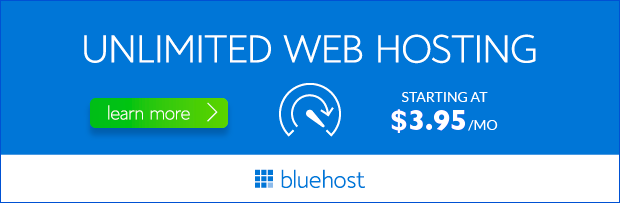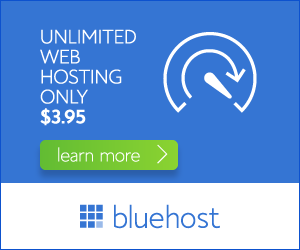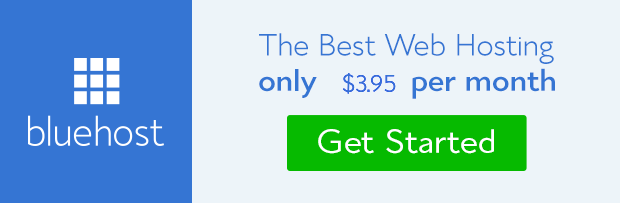Setting up a subdomain on Bluehost is a straightforward process that can enhance your website’s organization and functionality. This guide will walk you through the steps, making it easy for anyone to create a subdomain, even without prior technical expertise. Whether you’re planning to launch a new project, host a blog, or simply improve your website’s structure, creating a subdomain offers a convenient and effective solution. Let’s dive into the detailed process of creating a subdomain on Bluehost.
Understanding Subdomains
A subdomain is essentially a separate section of your primary website, identified by a unique name before your main domain. For example, ‘blog.yourwebsite.com’ is a subdomain, where ‘blog’ is the subdomain name and ‘yourwebsite.com’ is the main domain. Subdomains allow you to organize your website content logically, making it easier for visitors to navigate and find specific information. They can also be used for various purposes, such as:
- Hosting a blog or separate website
- Creating a dedicated area for a specific project
- Setting up a landing page for marketing campaigns
- Testing new features or designs
Steps to Create a Subdomain on Bluehost
Follow these simple steps to create a subdomain on your Bluehost account:
1. Log in to Your Bluehost Control Panel
Access your Bluehost account and navigate to the cPanel. You can find the login link in your Bluehost welcome email or by visiting your Bluehost website.
2. Find the Subdomain Tool
Once you’re in the cPanel, locate the ‘Domains’ section. You’ll typically find an option labeled ‘Subdomains’ or ‘Add a Subdomain.’ Click on it to access the subdomain creation tool.
3. Enter the Subdomain Information
The subdomain creation tool will ask you to provide the following information:
- Subdomain Name: Choose a relevant and memorable name for your subdomain (e.g., ‘blog’, ‘shop’, ‘support’).
- Document Root: This indicates the directory where your subdomain files will be stored. You can create a new directory specifically for the subdomain or choose an existing one.
- Create: Once you’ve filled out the necessary information, click on the ‘Create’ button.
4. Verify Subdomain Creation
Bluehost will confirm the subdomain creation and provide you with the necessary details. You can then access your subdomain using the newly created URL (e.g., ‘blog.yourwebsite.com’).
Tips for Creating Effective Subdomains
- Keep it Simple: Choose a subdomain name that is easy to remember and relevant to its purpose.
- Use a Consistent Structure: Maintain consistency in your subdomain naming conventions to maintain a cohesive website structure.
- Direct to Relevant Content: Ensure that your subdomain links to appropriate content related to its purpose.
- Promote Your Subdomain: Use relevant keywords and link your subdomain from your main website to improve its visibility.
Benefits of Using Subdomains
Subdomains offer numerous advantages for website owners, including:
- Improved Website Organization: Subdomains help organize your content logically, enhancing navigation and user experience.
- Enhanced Security: Subdomains can be used to isolate sensitive content or separate testing environments, improving overall security.
- SEO Benefits: Subdomains can be optimized for specific keywords, improving search engine visibility for targeted content.
- Increased Flexibility: Subdomains allow you to experiment with different designs or features without affecting your main website.
Conclusion
Creating a subdomain on Bluehost is a simple yet powerful way to enhance your website’s functionality and organization. By following the steps outlined above, you can easily create a subdomain and leverage its benefits to improve your website’s performance and user experience. Remember to choose a relevant subdomain name, promote it effectively, and ensure it links to appropriate content to maximize its potential.