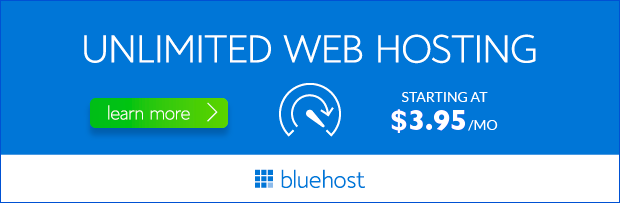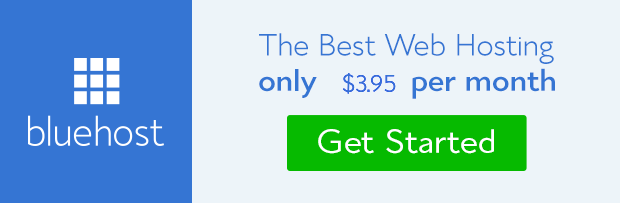When setting up your website, configuring MX records is crucial for smooth email functionality. MX records, or Mail Exchanger records, tell your domain name servers where to deliver incoming emails. This is particularly important for ensuring reliable email delivery and preventing bounces. In this guide, we’ll delve into Bluehost MX records, explaining how they work, why they matter, and how to manage them effectively.
Understanding MX Records
MX records are essential components of your domain’s DNS (Domain Name System) settings. They act as a directory, guiding email servers to the correct location for receiving emails addressed to your domain. Without properly configured MX records, emails might be lost, delivered to the wrong place, or flagged as spam.
Bluehost’s Role in MX Record Management
Bluehost provides a user-friendly interface to manage your MX records. While they handle the core mail server infrastructure, you have the flexibility to adjust your MX records to suit your specific email needs. This includes using third-party email services like Gmail or Outlook for your domain’s email.
Why Proper MX Records are Crucial
1. Reliable Email Delivery:
Correctly set MX records ensure your emails arrive in your recipients’ inboxes promptly. This is essential for communication, marketing efforts, and maintaining a professional online presence.
2. Avoiding Email Bounces:
Misconfigured MX records can lead to email bounces, where emails are returned to the sender due to delivery failure. This can harm your sender reputation and affect email deliverability in the future.
3. Enhanced Email Security:
MX records play a role in email security by directing emails to designated servers equipped with spam filtering and other security measures. This helps prevent phishing, malware, and other threats from reaching your inbox.
How to Manage Bluehost MX Records
Bluehost provides a convenient way to manage your MX records through their control panel. Here’s a step-by-step guide:
- Log in to your Bluehost control panel.
- Navigate to the ‘Domains’ section and select the domain you want to manage.
- Click on ‘DNS’ or ‘Advanced Settings.’
- Locate the MX records section and review the existing settings. You can add, edit, or delete records as needed.
- If you’re using a third-party email service, you’ll typically need to update the MX records to point to their servers. Refer to the documentation provided by your email service provider for specific instructions.
- Save your changes once you’ve made the necessary adjustments.
Important Considerations for Bluehost MX Records
- Default MX Records: Bluehost automatically sets up default MX records when you create a new domain. If you’re using Bluehost’s email services, you can leave these records as they are.
- Third-Party Email Services: If you’re using a third-party service, ensure you update your MX records to match their server settings. Incorrectly configured MX records can lead to email delivery issues.
- MX Record Priorities: MX records have a priority setting (a numerical value). Lower numbers indicate higher priority. For example, an MX record with priority 10 will be used before one with priority 20. Ensure your priorities are correctly set to direct emails to the appropriate server.
Conclusion
Properly managing your Bluehost MX records is essential for ensuring reliable email delivery and a smooth online experience. By understanding how MX records work, you can optimize your email setup and avoid potential issues. Bluehost’s user-friendly control panel makes managing these records simple, allowing you to focus on what matters most: your website and communication with your audience.